React Search Page
Final Product
Take a glimpse into your React Search Page created with the "hs-search-page" component. This powerful feature enables seamless searches with auto-suggestions, providing an intuitive user experience. Customize text displays, incorporate optional URLs and icons, and empower users with a dynamic search interface.
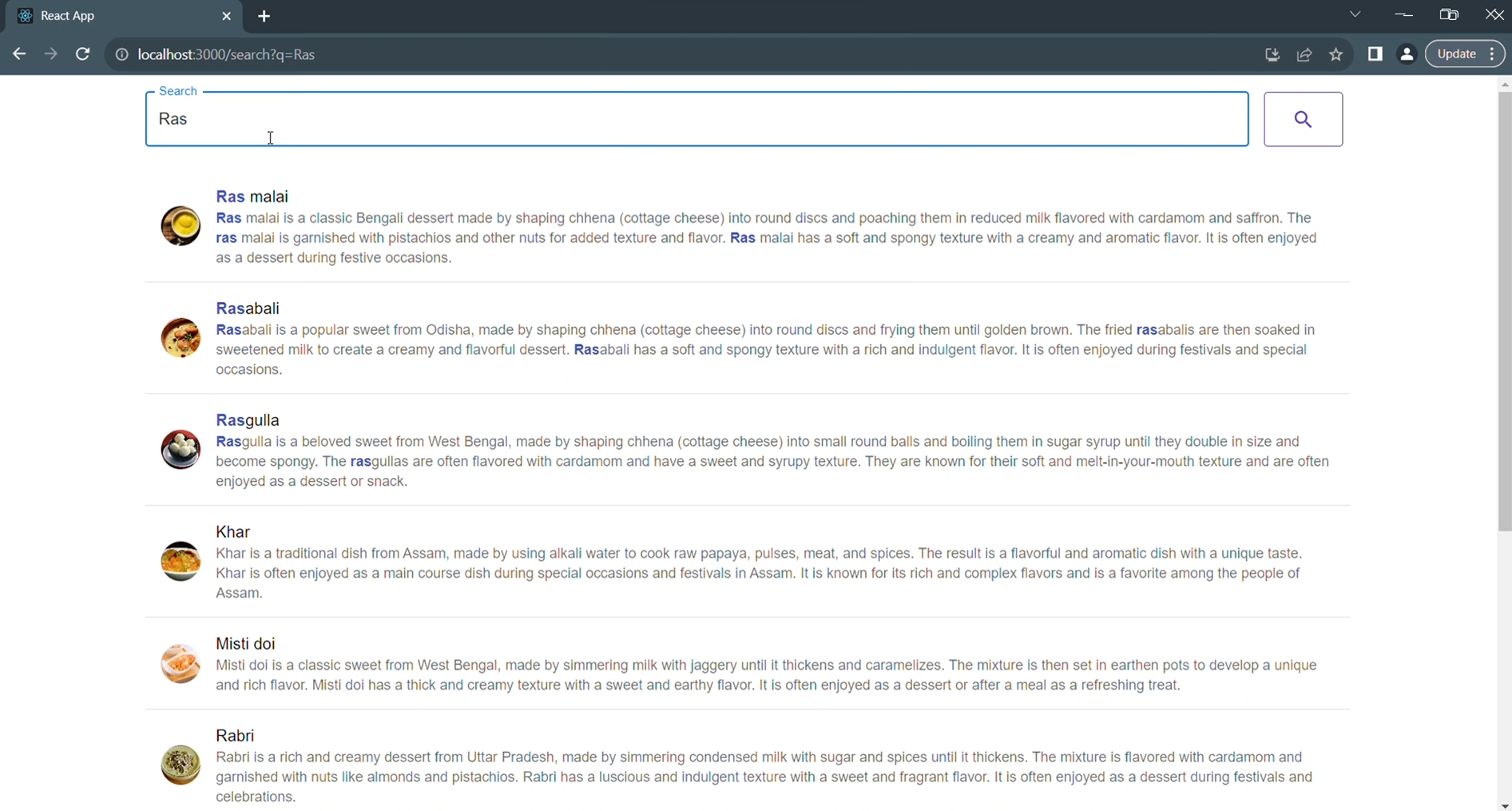
To achieve this follow below instructions.
Instructions:
-
Begin by installing "hs-search-page" in your existing React project. For more information, visit (https://www.npmjs.com/package/hs-search-page).
- cmd
npm i hs-search-page -
Import the HSSearchPage component in your project:
- JavaScript
import HSSearchPage from "hs-search-page"; -
Utilize the component in your project as demonstrated below:
- JavaScript
<HSSearchPage
indexId={"YOUR INDEX ID"}
apiKey={"YOUR READ/WRITE API KEY"}
primaryText={""}
secondaryText={""}
targetURL={""}
iconURL={""}
onTypeSearch={true}
/> -
Here's where to find the required information:
-
Visit to /indices page(https://hoppysearch.com/indices) and select the index on which you want to apply connector.
-
indexID:
- Retrieve your index ID from your index endpoint. For instance, if your index endpoint is (https://unm8df.hoppysearch.com) your index ID is "unm8df."

-
apiKey:
- Access Management -> API Keys section will provide you with the necessary API key.
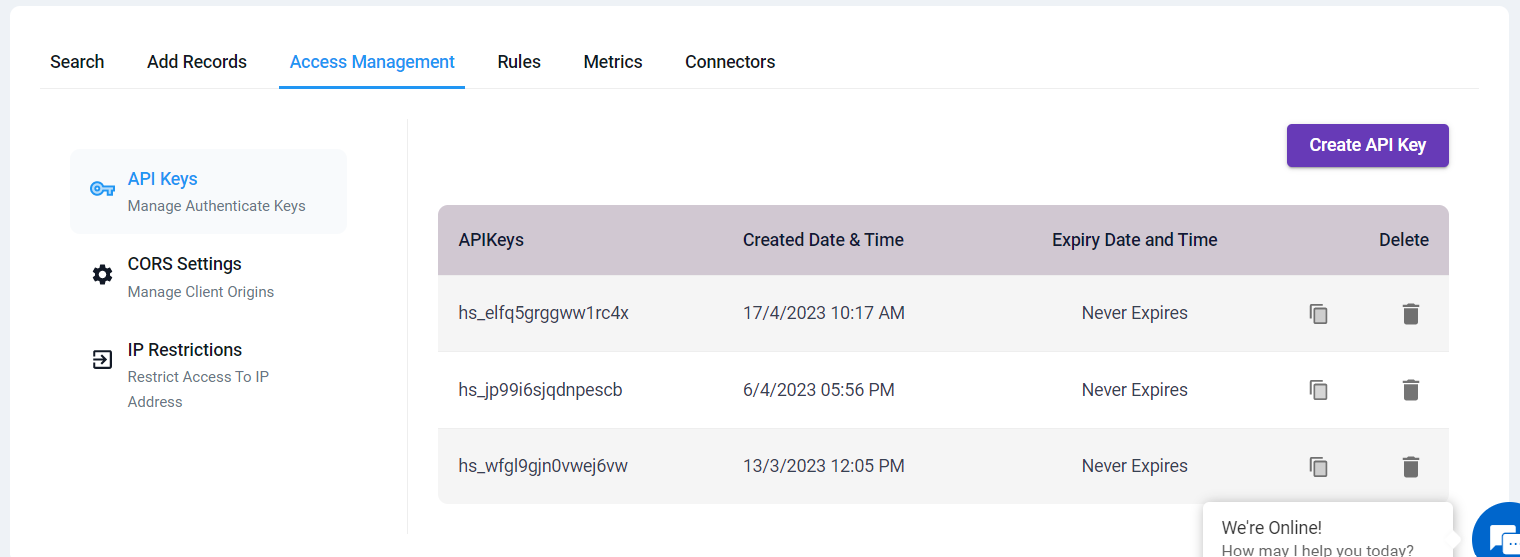
-
onTypeSearch:
- Choose between "true" (automatic search as you type) or "false" (manual search by clicking the search button).
-
primaryText, secondaryText, targetURL, iconURL:
- Customize these fields according to your dataset. For example, if you have data like this:
- JSON
{
"documents": [
{
"Id": 12,
"ProductId": "B001M1L12M",
"UserId": "A27KQ4QYY0O334",
"ProfileName": "R. Strom",
"HelpfulnessNumerator": 0,
"HelpfulnessDenominator": 0,
"Score": 5,
"Time": 1258502400,
"Summary": "super black does the job",
"Text": "As with the Americolor red, red, super black works exceptionally well."
},
// Add more records as needed...
],
"config": {
"type": "append"
}
}- Set these fields as follows:
- targetURL=url
- iconURL=image
- primaryText=name
- secondaryText=about
- You can modify it according to you dataset and requirements. targetURL and secondaryText are optional field.
-
For a step-by-step visual guide on implementing "hs-search-page" in your React project, watch this YouTube video.